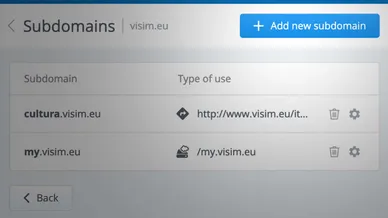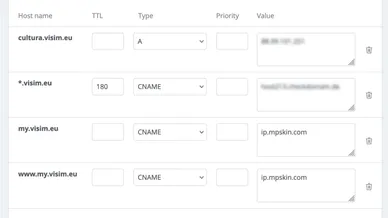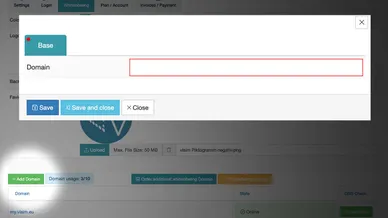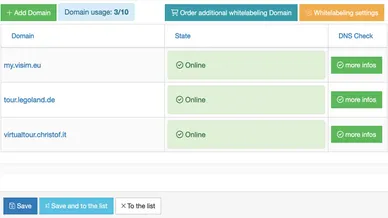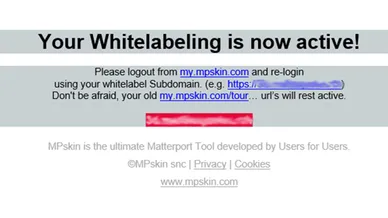With MPskin's whitelabeling, the login interface and the backend can be branded with your company logo and a custom color.
A whitelabel domain allows you to give the various MPskin URLs an individual name, for example: my.visim.eu instead of my.mpskin.com.