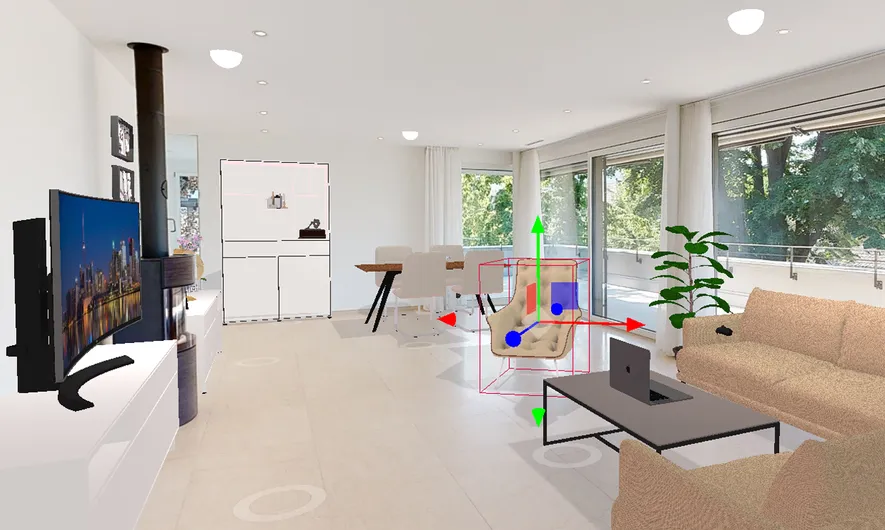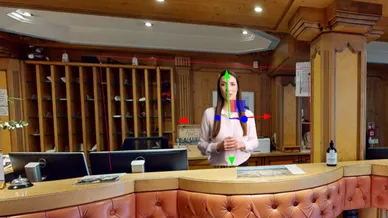With the help of Virtual Staging, images, icons, videos and 3D objects can be integrated into a tour.
Thanks to our built-in furniture catalog with over 600 models, you can even furnish entire houses!
Welcome guests with a green screen video, hide imperfections behind a picture or incorporate animated avatars into your tour. Virtual Staging even enables "gamification": with click actions on VS elements, Matterport tours turn into a real gaming experience!